Kanoa 1.4 Demo Updates: Asset and Navigation Editors
We've updated the Kanoa Demo to show off some of the new features in Kanoa MES 1.4!
If you haven't checked it out yet, the Kanoa Demo is a simplified, read-only version of our Kanoa MES application to give users a sense of what it's like to use our software. We've pre-selected operator screens, reports, and configuration pages for you to explore. If you like what you see, you can always Schedule a Demo with our team for a more in-depth review of Kanoa Ops and Kanoa Quality.
Updated Asset Configuration
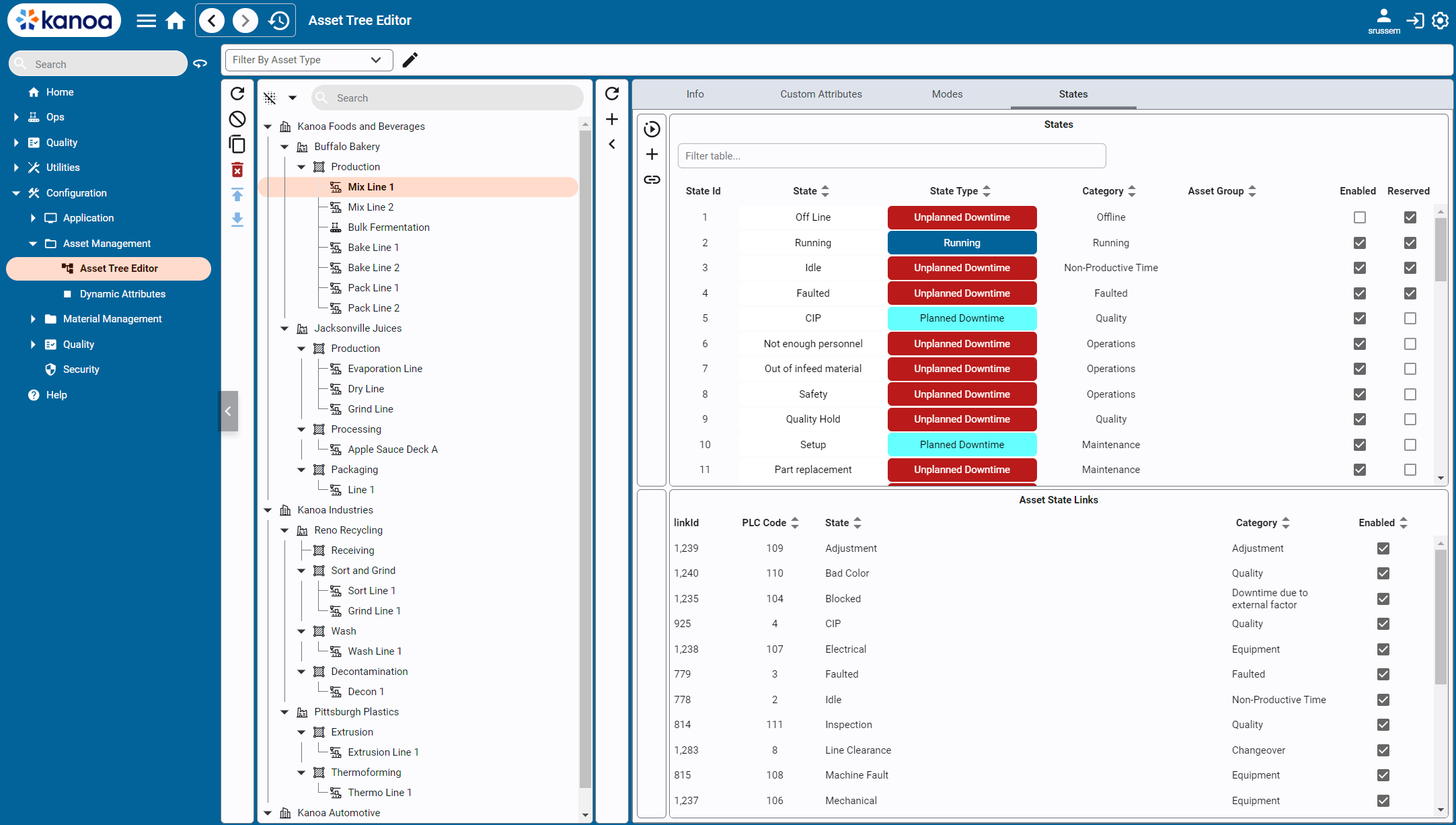
Assets are one of the most important things you'll configure in your Kanoa MES implementation. An asset is any entity that needs tracking or summarizing within the operational environment. Assets represent different physical or logical elements within a factory, such as a specific machine, a manufacturing line, or an entire enterprise. These assets are organized in a hierarchical structure.
In Kanoa MES 1.4, we have revamped our asset configuration screen to enhance usability and functionality:
- User-Friendly Tree Format: Assets are now presented in an intuitive tree format, replacing the old table view.
- Drag-and-Drop Feature: This update introduces the long-awaited drag-and-drop functionality, allowing effortless rearrangement of assets within your hierarchy.
- Live Asset Updates: Confidently rename and move assets without risking disruptions to the MES application or losing vital asset mode, state, item configuration, and event data—all while the asset is actively running.
- Comprehensive Asset Configuration: Define assets, add custom attributes, and assign modes and states—all within a single screen.
In-App Navigation Configuration
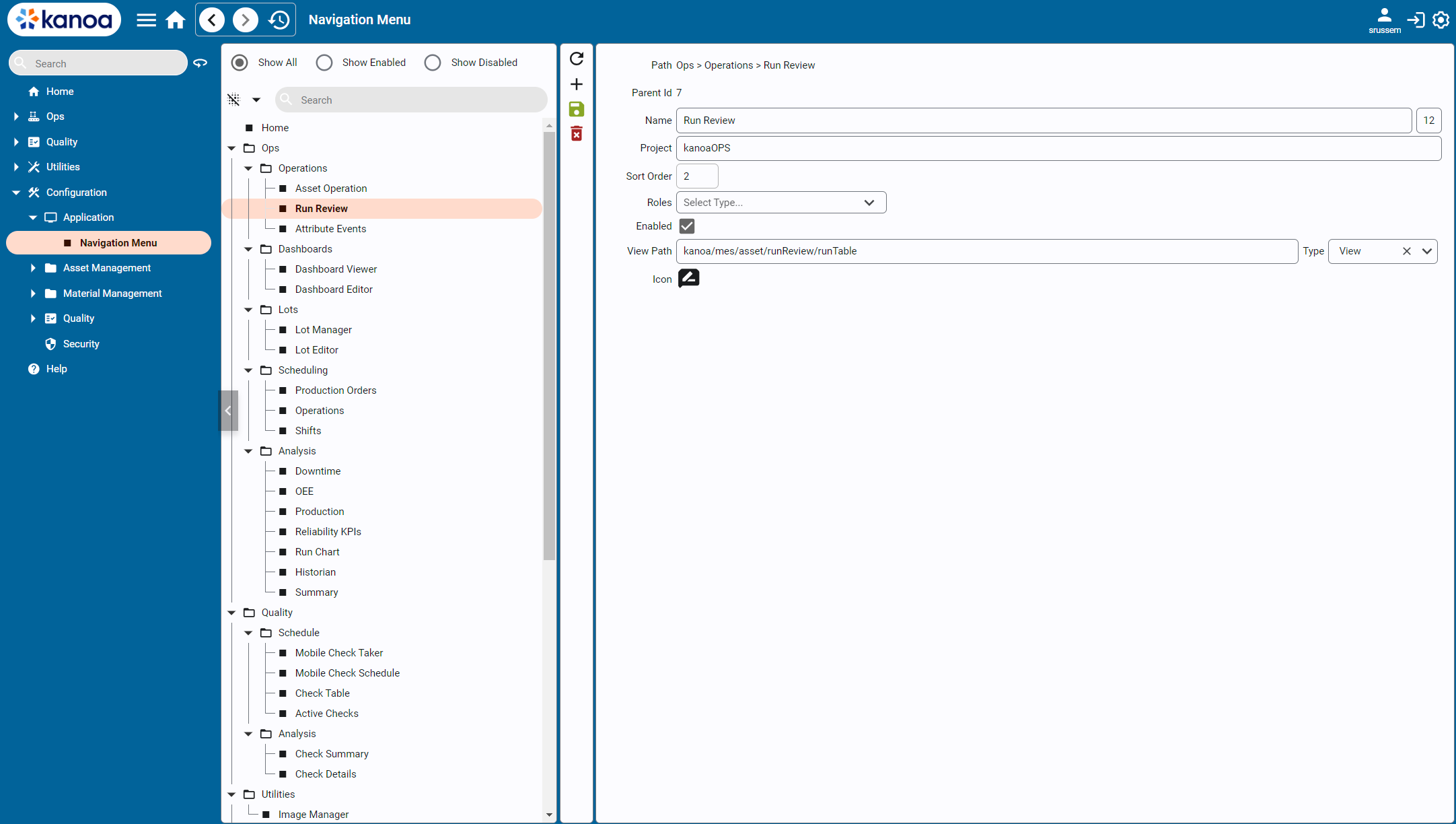
Another feature we've added by popular demand: Edit your Kanoa MES navigation menu directly in the Kanoa MES application. Users have always been able to customize their navigation menu, but previously had to edit the database to do so. Now, you can use the Navigation Menu Configuration screen to customize your navigation tree to promote your implementation and workflows.
Use the Navigation Menu Configuration to:
- Add and edit navigation items and set their Ignition view paths.
- Drag-and-drop navigation items to easily re-organize your navigation tree.
- Enable and disable navigation items by project and by user role
- Update navigation icons for information at-a-glance
Conclusion
We're always working to make Kanoa MES better! Stay tuned for more exciting updates to Kanoa Ops and Kanoa Quality in the coming weeks!
You May Also Like
These Related Stories
-1.png)
From Trial to Transformation: Build Your Own Kanoa MES Demo in Minutes

Explore the Kanoa Trace Showcase Demo: Full Traceability in Action


No Comments Yet
Let us know what you think